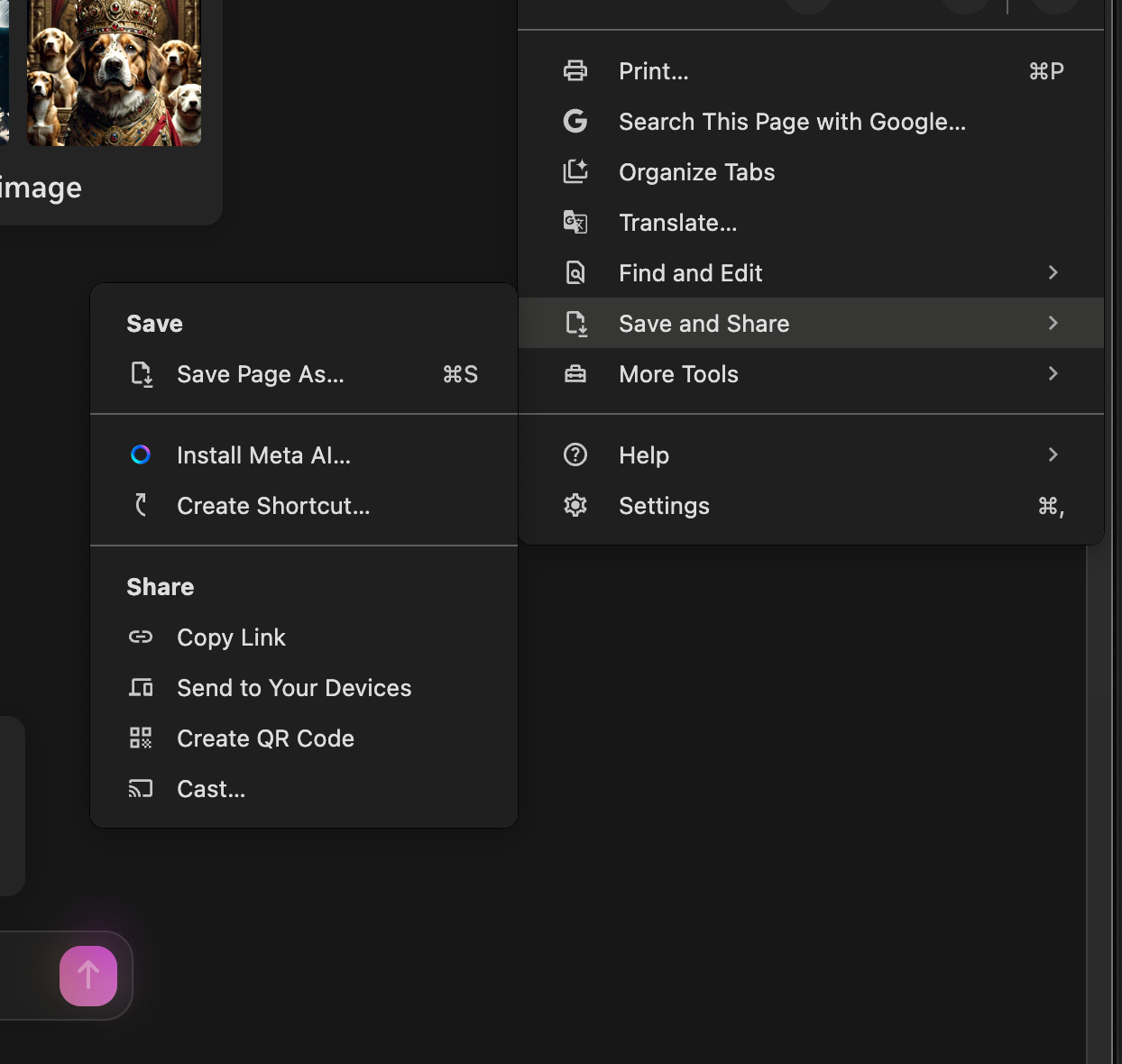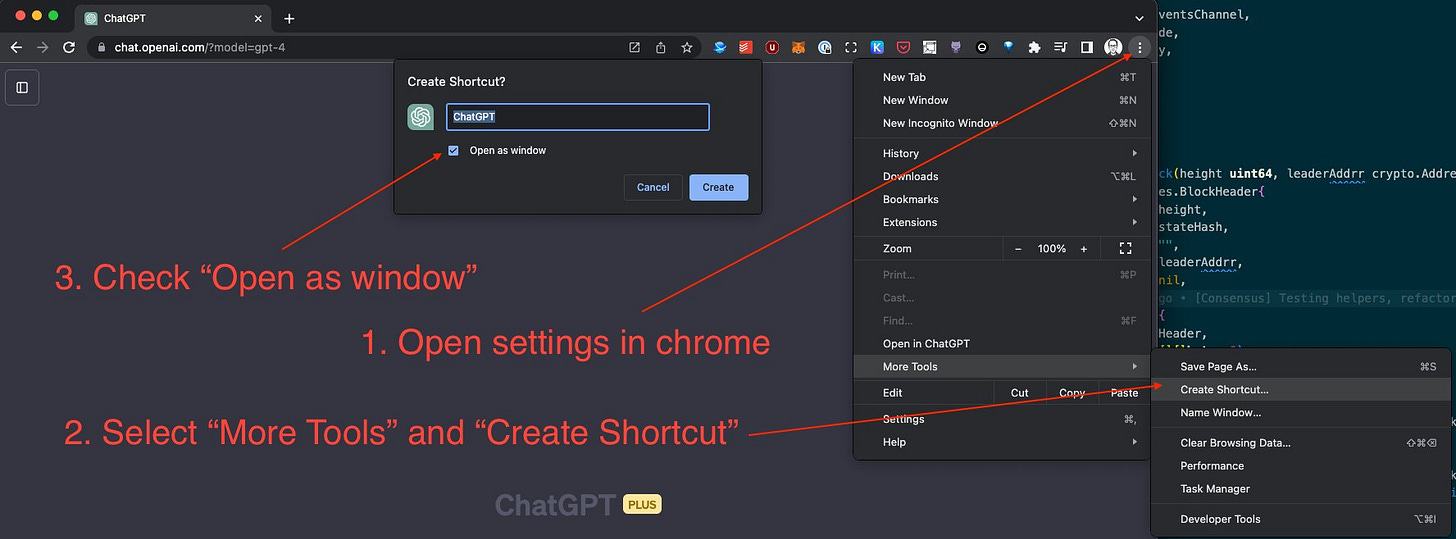Chrome: Use Apps, Not Tabs
A quick 1-minute quick guide on how to avoid death by a thousand tabs
Edit: 08/04/2024 - These instructions are applicable if you have one of the newer versions of Chrome installed.
Chrome changed a lot of things recently so the settings from the first “Use Apps, Not Tabs” are no longer applicable.
The final result gives lets me easily “cmd + tab” between all the different AI platforms out there.
There are now two different ways to go about it.
1. Install “…” Option Available
I wanted to install meta.ai as a separate application. After clicking "⋮" → “Save and Share” → “Install Meta AI”, things were flawlessly out of the box.
2. Install “…” Option Unavailable
I’m not completely sure what distinguishes a website that has an “Install” option from one that doesn’t, but as an example, this infor page from meta does not: ai.meta.com/blog/segment-anything-2.
In this scenario, after clicking "⋮" → “Save and Share” → “Install Page as App”, what I had to do was:
Go to chrome://apps
Right-click on the application
Check the “Open in window” option
QED
Edit: 08/04/2024 - These instructions are likely outdated unless you have an old version of chrome installed.
tl;dr Follow the instructions on WikiHow (or the gif below) to turn any website into a “Native Desktop Application.”
One of the first things I did when ChatGPT first came out (more than a year ago) was turn chat.openai.com into its own “Desktop Application.” This lets you simply Command + Tab across open applications without the pain of opening the browser and finding “that tab,” or worse, opening up a new one.
Here’s a screenshot of the open applications on my computer as I’m writing this:
When working with others and sharing my screen, people often asked me where I got the “ChatGPT Application,” so I tweeted about it last June with the image below.
However, Chrome updated its settings and I still periodically get this question, so I hope this post will stand the test of time. Here is a gif of me converting replit.com into a standalone app.
I don’t remember where I first learned about this, but WikiHow has a guide on it, so I’d argue it has passed the stage of esoteric knowledge.
In my humble opinion, I believe this is a very underutilized but very powerful chrome feature. I hope it helps you avoid death by a thousand tabs, so use Apps, not Tabs.
I wanted to get ahead of the flak I might get for not using other browsers such as Arc, Sidekick or Brave. All I have to say to that is ¯\_(ツ)_/¯